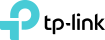Extender doesn't accept password!
I have just installed a TP-Link R305 extender. Installed without any issues all good. Both bands visible.
But i cannot log on to it on my computer, tablet or iPhone because the error 'incorrect password' comes up.
I have now downloaded the 'Tether App' hoping i can manage the extender password, but it is encrypted and half of it is not displayed.
Can anyone please help?
thanks
- Copy Link
- Subscribe
- Bookmark
- Report Inappropriate Content
Good day.
Sorry for the delay.
Do you mean the password for the web management page or the Wi-Fi password?
The Wi-Fi password is the same as the home router;
And the default web management password is admin in lower case;
(if the login password Is forgotten, you might need to reset it to get back;)
Thank you very much.
- Copy Link
- Report Inappropriate Content
Good day.
Sorry for the delay.
Do you mean the password for the web management page or the Wi-Fi password?
The Wi-Fi password is the same as the home router;
And the default web management password is admin in lower case;
(if the login password Is forgotten, you might need to reset it to get back;)
Thank you very much.
- Copy Link
- Report Inappropriate Content
@Solla-topee Hi, thanks for the reply. The extender would not accept my router password at all. I reset the extender a number of times but it would never accept the password even though I know it is correct. Each attempt was made using the WPS method of set-up. I even connected to the extender IP address and still couldn't change the password.
However, I have now found a solution.
I used the 'Tether' App and then I could see the password in the set up. I changed the password from the encrypted default setting in the extender to the same as my router and now it works on both 2.4gHz and 5gHz bands.
The instructions make the WPS method sound so straightforward, and it would have been had the password been accepted.
Thanks again for trying to help :)
- Copy Link
- Report Inappropriate Content
I had the same frustrating problem using the WPS connection. Managed to do it using the Tether app. Not sure why that didn't work for you but make sure you reset the extender first and plug it in near your router.
As well as the Tether app password you will be requested to enter a password for the extender. I suspect that you might not have reset it and that's why you got something encrypted.
I was able to enter my router password for 2,4 frequency extension but had to skip the 5. I subsequently went back in and it then accepted the same password.
- Copy Link
- Report Inappropriate Content
Information
Helpful: 0
Views: 31
Replies: 0
Voters 0
No one has voted for it yet.