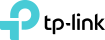[Troubleshooting] Speed limit to 100 Mbps
This Article Applies to:
TP-Link Routers
Issue Description/Phenomenon:
Some customers may report the speed is limited to 100 Mbps when connected to the TP-Link router, while the speed is much faster and can reach up to 500+ or 900+ Mbps when connecting to the ISP modem directly. If this is what you are experiencing, follow this article to get it resolved.
Troubleshooting Suggestions:
1. Mark certain you are getting a gigabit router, which has gigabit WAN/LAN ports.
2. Login to the web GUI of the router, go to Basic > Network Map > click on the Icon for TP-Link router, slide down to the bottom of the page, you will see the Negotiation Speed of the Ethernet ports in Ethernet part. You can check this article to find more details: How we can check the negotiation speed of Ethernet ports on TP-Link Wireless Router?

3. If the Negotiation Speed is not 1000Mbps, go to Advanced > System Tool > System Parameters, choose 1000Mbps Full Duplex, save and reboot the router:

4. If it's still connected at 100 Mbps, try with another Cat5e/6 cable or change the port of your ISP device, where you're connecting the TP-Link router to (if possible).
5. If the Internet speed is negotiated correctly at 1000 Mbps, but the LAN gets stuck at 100 Mbps, it is also suggested to try with another Cat5e/6 cable between the router LAN and the client device, try with another client device if that is possible.
6. Try to reset the router to default factory following the FAQ.
7. Upgrade the router firmware to the latest. You can follow the guide: How to Upgrade the Firmware on the TP-Link Wi-Fi Routers?
If the speed still gets stuck at 100 Mbps after checking all the above, it is suggested to comment below, or email support@tp-link.com with the subject [Forum ID 270754] Speed limit to 100 Mbps. In either case, be sure to provide the following information:
1. What is the model of the TP-Link router?
2. Is the Internet negotiation speed normal on the router web GUI? Send us the screenshots about the Negotiation speed.
3. What is the device you are testing the LAN speed, what is the model of the adapter?