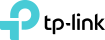Official How to set up Ethernet Backhaul with your Deco devices
Ethernet Backhaul is a feature that makes it possible to wire the Deco units together.
Thanks to this feature, every two Deco units can be wired with an Ethernet cable. And Deco will transmit data between the two units through the Ethernet connection, which is more stable and faster than Wi-Fi. Once Ethernet backhaul is established, the Wi-Fi backhaul connection will disconnect automatically.
Here are two typical connection structures for Ethernet Backhaul:
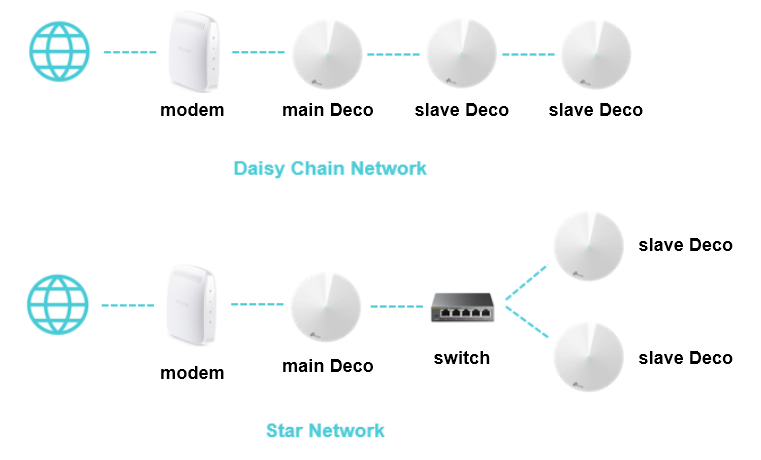
Notes:
1. Please note that the main Deco unit will act as a NAT router by default.
2. Please add the Deco units on the same network at first through the Deco app before you wire them together.
3. Please make sure there aren't any other DHCP servers behind the main Deco. Otherwise, it will cause the second and third Deco units to obtain an invalid IP address that doesn't have internet access.
4. If you have switches on the network and find Ethernet Backhaul not working, please check the management IP address of your switches. It's possible that some switches adopt 192.168.0.1 (which is the same as the LAN IP address of the main Deco) as the management IP, which may cause some conflicts on the network. In this case, it's recommended to change the management IP address of switches to another subnet.
Frequently Ask Questions
Q1: Can I connect all the Deco units directly to my home modem/router?
* In Router mode
Only the main Deco could be connected to your home modem/router. Other slave Deco units should be connected behind the main one, just as the Star Network shows. If not, they may be in a network loop and cause unexpected dropout issues.
* In Access Point mode
You can connect all the Deco units directly to your home modem/router/switch as you want. The system will work as expected.
Q2: How to turn on the Ethernet Backhaul feature?
No need to switch on this feature manually.
Just add your Deco units in the same Deco network and wire them together as per the above network structure. Then Ethernet Backhaul will take effect automatically.
Q3: How do I know if Ethernet Backhaul takes effect?
Launch the Deco app, tap on "Internet". Then tap on the slave Deco unit which is wired to other Decos and you can see its backhaul status.
Q4: To use the Ethernet Backhaul feature, do I need to wire all my Deco units?
Nope. You can set up one for wireless backhaul, and the other one for Ethernet backhaul as what you want.
For example, if you have three Deco units and want to create Wi-Fi not only in your house but also in the garage, which is a little far from the house and without Wi-Fi coverage. Then you can put the main Deco and slave Deco 1 in your house (wireless backhaul). As for slave Deco 2, you can place it in the garage with a long Ethernet cable connected to the main or slave 1 unit. In this case, the slave 2 unit will work through Ethernet backhaul, while the main and slave 1 will work through wireless backhaul.
Q5: Why my Decos become unstable once they're connected via a switch?
It's probably that you're using a D-Link switch.
The Deco Ethernet backhaul feature is based on the standard IEEE 1905.1 protocol. However, we find that some D-Link switches will not forward packets based on IEEE 1905.1 protocol, causing all Deco units in a loop and become quite unstable. If you have a D-Link switch and encounter unstable issue with Ethernet backhaul, we recommend to change another brand of a switch or contact D-Link support directly for a fix.
If you're not sure which switch to use, TP-Link switches may be a good choice.
Q6: Can I set up Ethernet Backhaul through a powerline connection?
That's okay if the powerline connection doesn't block any data flow.
Typical topology is, modem ---- main Deco ---- Powerline unit~~~Powerline unit ---- slave Deco
Q7: Can I set up different Deco models such as M5 and M9 Plus together through Ethernet backhaul?
Yes, just configure and add different Deco models in the same Deco network. After that, you can wire them to set up the Ethernet backhaul connection.
You could refer to the link below for how to add different Deco models in the same network.
- Copy Link
- Subscribe
- Bookmark
- Report Inappropriate Content
- Copy Link
- Report Inappropriate Content
Thank you for sharing, Your article is very useful and For those of you who are still looking for an situs agen judi bola Indonesia, I highly recommend you to join and daftar akun bola resmi on the situsbola.vip which has been popular with online soccer gamblers in Indonesia and also have the best affiliate partner with bandar bola online terpercaya in Indonesia
- Copy Link
- Report Inappropriate Content
Ligafoxbola.com is a bandar bola terpercaya in Indonesia that has an official IDN Sport license. As a agen bola resmi sbobet we certainly provide various types of sportbook games. Of course also Ligafoxbola has been included in the ranks of the daftar judi bola terbaik in Indonesia even in ASIA
- Copy Link
- Report Inappropriate Content
- Copy Link
- Report Inappropriate Content
woutermb wrote
Showing how the decos are connected would be a very much needed feature. Please implement this asap.
Hi,
There is a plan to add this feature already, while for the exact date, you can keep an eye on official website/Deco app.
Nice day.
- Copy Link
- Report Inappropriate Content
Thank you for sharing, Your article is very useful. if you dont mind please visit my site at link below
situs agen judi bola
- Copy Link
- Report Inappropriate Content
Hi All
I have just purchased a set of 4 M9 routers.
I am required to have a central router from my ISP (for TV and Internet). So I had planned to use the M9s in Access Point and Ethernet Backhaul mode all connected to the main router.
Topology would look like this:
Router --> 24port D-Link DGS-1100 Switch --> M9 (Main)
--> M9
--> M9
--> M9
Is this workable? I have not been successful so far. I can connect the Main M9 to Ethernet and it works as expected. The other M9s work as expected wirelessly. However, as soon as I connect the other M9s to the Ethernet, I get what appear to be DHCP errors on the network and it brings everything down. I have to reset the Router and all device in order to get working again.
Any help greatly appreciated. I have updated all firmware.
- Copy Link
- Report Inappropriate Content
- Copy Link
- Report Inappropriate Content
Thank you for that tip! I will try that and report back. Just to confirm: You're using them in Access Point mode? And the simple switch was or was not connected to the internet?
Thanks!
Chris
- Copy Link
- Report Inappropriate Content
Update: Here is my procedure for getting (I think/assume) Ethernet backhaul to work with the Deco M9 in Access Point mode. This requires a non-DLink switch. It may require all Decos to be communicating directly on the same switch.
A: It appears I have managed to make everything happy but it is definitely finicky, for a few reasons. Hopefully the explanation below helps.
B: I started by first resetting the 4 Decos so they were all in blue-flashing light setup mode.
C: i also reset my ISPs router/switch so that it was fresh by unplugging/replugging the router. (You need to do this everytime something breaks!)
D: I then plugged them all into a simple switch that itself was *disconnected from the internet.
E: It was a Netgear brand switch. This probably matters. A D-Link branded switch may not work more on that later.
F: As the two ports on the Decos are not marked, I used the port nearest the power to plug into the switch for each Deco.
G: With all the Decos on and flashing blue and plugged into the non-internet connected switch, I fired up the app (I deleted my previous network) and went into initial setup mode.
H: I let the Deco app choose the first Deco to pair with.
I: I set it not to be connected to a router, set it to a Dynamic IP, and skipped the last part when it, as expected, was not able to connect to the Internet.
J: I got to the “Set up More Decos” or “I am Done” screen and chose to set up more Decos.
K: It then found the other three Decos and allowed me to name them.
L: It finished the setup, again complained about not being connected to the internet (red light) but that’s Ok.
M: You should now be able to get into the main home screen. Go into the Advanced settings and set it to Access Point mode. You will need to wait for all of the Decos to reboot. And get back to the same home screen.
............
NOTE: Now we pause the step by step since at this point I tried a number of things to get the Decos to play nice on the network. Every time I failed I had to unplug/replug my ISP router, unplug the slave decos and reboot or unplug/replug the main Deco.
My troubleshooting indicates two things:
1: My DLink 24 port switch is a problem. The main Deco can use it to connect to the Internet but as soon as any slave Deco connects to it the whole system breaks down and I had to do the procedure I just mentioned in the NOTE. Tp-Link has mentioned that there is a problem with DLinks. It persists.
2: However, in addition to that, if there is ANY inconsistency at all with the setup when you bring the slaves back, the system will fail and require the NOTE procedure. This includes if a slave has its ethernet connection disconnected at bootup. It seems to go into wireless mode instead and takes everything else down with it.
So if you are doing this follow the next steps carefully!
......
N: You can now unplug all of the Decos.
O: Plug the switch you used to test into a port that is connected to the internet/your router or otherwise make the arrangements you need to to get the Decos into their final places while plugged into Ethernet that goes into the same switch you just tested on. Don’t turn them on yet.
P: Start by turning on the Main Deco. Make sure it is green and you can connect to the Internet. It might take a while. You might also need to reset your internet/isp router before it works.
Q: Once the Main is working, plug One of the slave decos in. Ensure it is properly connected and green. If it goes red, you will need to reset your ISP/Internet router and reboot the main Deco then troubleshoot the slave Deco causing a problem.
N: Once you do that with all of the slaves, you’ll be done and finally, yes finally, your Ethernet Backhauled Access Point Mode Decos will be working.
........
Done
........
it wasn’t all that easy... it really should be easier. The DLink bug in particular should be neutralized in some way or there should be a warning on the app or in the documentation about compatibility with DLink.
An indication whether Ethernet or Wireless Backhaul is being used on each Deco would be nice too.
Thanks to all the folks in this thread particularly woutermb and others for the hints and tricks that helped.
- Copy Link
- Report Inappropriate Content
Information
Helpful: 0
Views: 3200
Replies: 0