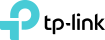Official How to set up Ethernet Backhaul with your Deco devices
Ethernet Backhaul is a feature that makes it possible to wire the Deco units together.
Thanks to this feature, every two Deco units can be wired with an Ethernet cable. And Deco will transmit data between the two units through the Ethernet connection, which is more stable and faster than Wi-Fi. Once Ethernet backhaul is established, the Wi-Fi backhaul connection will disconnect automatically.
Here are two typical connection structures for Ethernet Backhaul:
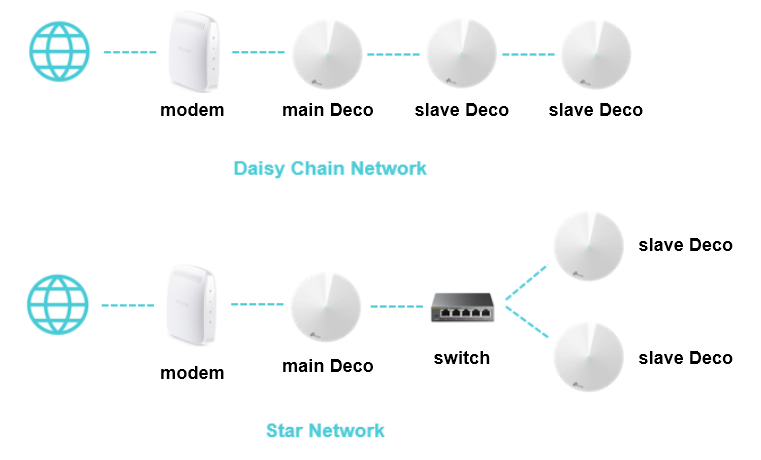
Notes:
1. Please note that the main Deco unit will act as a NAT router by default.
2. Please add the Deco units on the same network at first through the Deco app before you wire them together.
3. Please make sure there aren't any other DHCP servers behind the main Deco. Otherwise, it will cause the second and third Deco units to obtain an invalid IP address that doesn't have internet access.
4. If you have switches on the network and find Ethernet Backhaul not working, please check the management IP address of your switches. It's possible that some switches adopt 192.168.0.1 (which is the same as the LAN IP address of the main Deco) as the management IP, which may cause some conflicts on the network. In this case, it's recommended to change the management IP address of switches to another subnet.
Frequently Ask Questions
Q1: Can I connect all the Deco units directly to my home modem/router?
* In Router mode
Only the main Deco could be connected to your home modem/router. Other slave Deco units should be connected behind the main one, just as the Star Network shows. If not, they may be in a network loop and cause unexpected dropout issues.
* In Access Point mode
You can connect all the Deco units directly to your home modem/router/switch as you want. The system will work as expected.
Q2: How to turn on the Ethernet Backhaul feature?
No need to switch on this feature manually.
Just add your Deco units in the same Deco network and wire them together as per the above network structure. Then Ethernet Backhaul will take effect automatically.
Q3: How do I know if Ethernet Backhaul takes effect?
Launch the Deco app, tap on "Internet". Then tap on the slave Deco unit which is wired to other Decos and you can see its backhaul status.
Q4: To use the Ethernet Backhaul feature, do I need to wire all my Deco units?
Nope. You can set up one for wireless backhaul, and the other one for Ethernet backhaul as what you want.
For example, if you have three Deco units and want to create Wi-Fi not only in your house but also in the garage, which is a little far from the house and without Wi-Fi coverage. Then you can put the main Deco and slave Deco 1 in your house (wireless backhaul). As for slave Deco 2, you can place it in the garage with a long Ethernet cable connected to the main or slave 1 unit. In this case, the slave 2 unit will work through Ethernet backhaul, while the main and slave 1 will work through wireless backhaul.
Q5: Why my Decos become unstable once they're connected via a switch?
It's probably that you're using a D-Link switch.
The Deco Ethernet backhaul feature is based on the standard IEEE 1905.1 protocol. However, we find that some D-Link switches will not forward packets based on IEEE 1905.1 protocol, causing all Deco units in a loop and become quite unstable. If you have a D-Link switch and encounter unstable issue with Ethernet backhaul, we recommend to change another brand of a switch or contact D-Link support directly for a fix.
If you're not sure which switch to use, TP-Link switches may be a good choice.
Q6: Can I set up Ethernet Backhaul through a powerline connection?
That's okay if the powerline connection doesn't block any data flow.
Typical topology is, modem ---- main Deco ---- Powerline unit~~~Powerline unit ---- slave Deco
Q7: Can I set up different Deco models such as M5 and M9 Plus together through Ethernet backhaul?
Yes, just configure and add different Deco models in the same Deco network. After that, you can wire them to set up the Ethernet backhaul connection.
You could refer to the link below for how to add different Deco models in the same network.
- Copy Link
- Subscribe
- Bookmark
- Report Inappropriate Content
- Copy Link
- Report Inappropriate Content
- Copy Link
- Report Inappropriate Content
I've attempted to wired backhaul the units together with no luck, they would create different networks and the worst part is I have to "TURN OFF/ON" wifi again on a MESH network.
Here's the setup
ISP Router in AP mode and we have no password for it
-
Ethernet to upstair 3com switch
-
3com switch distribute ethernet to every room in the house (every room has an ethernet socket)
-
Deco is connected via ethernet in Master Bedroom
-
Each Deco after is set up wirelessly and place throughout the house (results in slow speed from some deco, no idea yet as to why)
-
Connect one-by-one into the ethernet port from wall (start creating their own network)
-
Ultimately I'm stuck with wireless backhaul with less than 1% the speed of my package at time (more often than imagine)
QOS is set to standard
Any clue as to how we can solve this?
- Copy Link
- Report Inappropriate Content
Case 2) If your ISP router is in bridge mode I would recommend installing a router mode M5 unit between the ISP router and the 3com switch. So lan cable from ISP router to M5 unit. And lan cable from same M5 unit to switch. All other M5 units then connect with wire to same switch.
My own setup is as per Case 1 and a wireless speed test run on my phone gives almost exactly the same speed as when run on a computer connected by lan cable to the same network.
- Copy Link
- Report Inappropriate Content
Good luck!
- Copy Link
- Report Inappropriate Content
- Copy Link
- Report Inappropriate Content
- Copy Link
- Report Inappropriate Content
I have the suspicion that it's because I'm using the Deco on AP mode, something I suspect very few people does use, as it wasn't even a feature until a firmware update added it.
The situation is the following: I have three decos in a straight line, with one of the ends working as the main one. If I only have the main one connected with an Ethernet cable (to my ISP's router), everything works well, except for the speed that it's not ideal (I have symmetric 600Mpbs Internet connection and a Gigabit NAS, and using the Decos as repeaters and APs slows the speed a lot).
The problem arises when I plug an Ethernet cable to the middle Deco; I connect the cable with the Deco turned on and it's light solid green, then the light turns solid red for a second, and then back to solid green, something that it's supposed to tell you that everything is working; except that the wifi does not: the wifi clients show that they're still connected and with good signal strenght, but there's no Internet and the Deco app gets stuck trying to connect to the Decos.
If I try to Ping the middle Deco from a Ethernet connected computer while it has the Ethernet cable plugged in, fails about 1 of every 4 pings. If I unplug the Ethernet cable from the Deco, everything works well again (after a minute or so), and when I ping the middle Deco, all pings work ok.
I'm using the lastest firmware version (1.2.3 Build 20180819 Rel. 68100) on all three Decos.
- Copy Link
- Report Inappropriate Content
I have exactly the same problem as you - have you found any solution?
- Copy Link
- Report Inappropriate Content
- Copy Link
- Report Inappropriate Content
Information
Helpful: 0
Views: 3062
Replies: 0