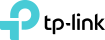Official How to set up Ethernet Backhaul with your Deco devices
Ethernet Backhaul is a feature that makes it possible to wire the Deco units together.
Thanks to this feature, every two Deco units can be wired with an Ethernet cable. And Deco will transmit data between the two units through the Ethernet connection, which is more stable and faster than Wi-Fi. Once Ethernet backhaul is established, the Wi-Fi backhaul connection will disconnect automatically.
Here are two typical connection structures for Ethernet Backhaul:
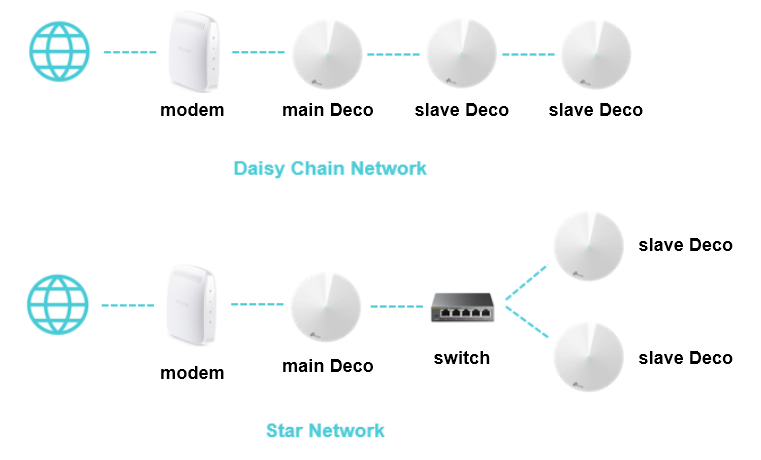
Notes:
1. Please note that the main Deco unit will act as a NAT router by default.
2. Please add the Deco units on the same network at first through the Deco app before you wire them together.
3. Please make sure there aren't any other DHCP servers behind the main Deco. Otherwise, it will cause the second and third Deco units to obtain an invalid IP address that doesn't have internet access.
4. If you have switches on the network and find Ethernet Backhaul not working, please check the management IP address of your switches. It's possible that some switches adopt 192.168.0.1 (which is the same as the LAN IP address of the main Deco) as the management IP, which may cause some conflicts on the network. In this case, it's recommended to change the management IP address of switches to another subnet.
Frequently Ask Questions
Q1: Can I connect all the Deco units directly to my home modem/router?
* In Router mode
Only the main Deco could be connected to your home modem/router. Other slave Deco units should be connected behind the main one, just as the Star Network shows. If not, they may be in a network loop and cause unexpected dropout issues.
* In Access Point mode
You can connect all the Deco units directly to your home modem/router/switch as you want. The system will work as expected.
Q2: How to turn on the Ethernet Backhaul feature?
No need to switch on this feature manually.
Just add your Deco units in the same Deco network and wire them together as per the above network structure. Then Ethernet Backhaul will take effect automatically.
Q3: How do I know if Ethernet Backhaul takes effect?
Launch the Deco app, tap on "Internet". Then tap on the slave Deco unit which is wired to other Decos and you can see its backhaul status.
Q4: To use the Ethernet Backhaul feature, do I need to wire all my Deco units?
Nope. You can set up one for wireless backhaul, and the other one for Ethernet backhaul as what you want.
For example, if you have three Deco units and want to create Wi-Fi not only in your house but also in the garage, which is a little far from the house and without Wi-Fi coverage. Then you can put the main Deco and slave Deco 1 in your house (wireless backhaul). As for slave Deco 2, you can place it in the garage with a long Ethernet cable connected to the main or slave 1 unit. In this case, the slave 2 unit will work through Ethernet backhaul, while the main and slave 1 will work through wireless backhaul.
Q5: Why my Decos become unstable once they're connected via a switch?
It's probably that you're using a D-Link switch.
The Deco Ethernet backhaul feature is based on the standard IEEE 1905.1 protocol. However, we find that some D-Link switches will not forward packets based on IEEE 1905.1 protocol, causing all Deco units in a loop and become quite unstable. If you have a D-Link switch and encounter unstable issue with Ethernet backhaul, we recommend to change another brand of a switch or contact D-Link support directly for a fix.
If you're not sure which switch to use, TP-Link switches may be a good choice.
Q6: Can I set up Ethernet Backhaul through a powerline connection?
That's okay if the powerline connection doesn't block any data flow.
Typical topology is, modem ---- main Deco ---- Powerline unit~~~Powerline unit ---- slave Deco
Q7: Can I set up different Deco models such as M5 and M9 Plus together through Ethernet backhaul?
Yes, just configure and add different Deco models in the same Deco network. After that, you can wire them to set up the Ethernet backhaul connection.
You could refer to the link below for how to add different Deco models in the same network.