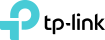@NikoSilver
How I solved it:
Works with ANY router!!!!
Follow this link below to my answer:
https://superuser.com/a/1545860/1166491
Copy-pasting here the whole solution text:
Before you do anything, make sure your usb disk volume can be used as a backup destination by Time Machine AND at the same time the disk is readable and shareable by your router! Most routers only support FAT32 (which makes too small volumes) and NTFS format for large volumes, which is not supported by Time Machine!
Your disk may be perfectly readable and writeable via network, but Time Machine will NOT backup to it unless you create a sparsebundle (= something like a virtual disk) on your USB disk and use THAT as the backup destination!! Awkwardly, Time Machine can use networked sparsebundles as backup destinations but not it's own backupbundle which actually IS a sparsebundle too!!
But then the problem is, that if you connect the NTFS disk via USB to your Mac it will not be writeable (Mac does not fully support NTFS), and if you connect it via network it will be too slow for the first backup! The solution I resorted to was to use NTFS for Mac by Paragon. This made the NTFS disk writeable even via USB. It costs zero for the first trial week, and if you need to keep it for more then it costs €19.95. Not too much but we only need it for a day or so with this procedure here, so opt to buy it later if you want.
1. Download NTFS for Mac from the following link and install it:
https://www.paragon-software.com/home/ntfs-mac/
If your router supports Apple formats (which is rare), you won’t need to do step 2 below, so jump directly to step 3. To check your router’s supported disk formats refer to its documentation (or google it).
2. If your USB drive is not already NTFS formatted, then go ahead and create an NTFS partition big enough to fit your backup. The disk will lose all its data, so take care to back it up elsewhere if you need it! I chose to format the whole disk as NTFS. To do so, open Disk Utility.app, select the whole USB disk from the left and click the Erase button on top. Then select:
- a name for the disk
- Microsoft NTFS format (which appears only if you have correctly installed NTFS for Mac) and
- GUID Partition Map so that it’s readable by your router
Hit the Erase button and it only takes a few seconds to finish.
Close Disk Utility and reopen it for the next steps.
3. While your drive is still connected via USB to your Mac (for speed), open Disk Utility and use it to create a sparsebundle (again with the necessary size to fit your whole backup). This might take a few hours depending on the size and speed, so choose to do it overnight. To do so, in Disk Utility, click File/New Image/Blank Image and in the pop-up window fill in the following:
- a filename (e.g. BackupBundle.dmg),
- no tags necessary
- choose in “where” to be inside your USB drive root
- choose a volume name (e.g. same as the dmg if you want, so “BackupBundle”)
- size: larger than your HD size - or if your USB disk is dedicated only for backups, then use the full disk capacity (You can write the size like a human being, e.g. “2TB”)
- format: Mac OS Extended (Journaled)
- no encryption (unless you know how to do it)
- Single partition - Apple Partition Map
- and finally “sparse bundle disk image”.
Check again your selected size (sometimes it goes back to default) and then hit save.
4. Hours later, when it’s over, and while still the drive is connected via USB, open Finder, and double click your newly created “BackupBundle.sparsebundle”. A new disk called “BackupBundle” should appear on the sidebar and on your desktop!
5. Now open Terminal.app and type the following command:
sudo tmutil setdestination -a "/Volumes/BackupBundle"
This adds (“-a”) our new sparsebundle as a backup destination to Time Machine. So open Time Machine Preferences to check that it’s there!
6. Now, while the disk is still connected via USB (for speed), you can choose to “Backup now” by clicking the Time Machine little icon on the top of your screen. Alternatively you can tick Back Up Automatically from the left in Time Machine preferences and your backup will start in two minutes. Normally it will take several hours to finish (but not several days that it would take through the network!), so you may choose to do that overnight too.
7. Now Time Machine's first backupbundle is nested inside your BackupBundle.sparsebundle on the USB disk! Make sure you normally “eject” both these disks by right clicking on them and selecting “Eject” and then unplug them from your Mac. Then connect the disk to your router, open it via Finder, and double click the “BackupBundle.sparsebundle”. Again, a new disk called “BackupBundle” should appear on the sidebar and on your desktop, and it is perfectly usable by Time Machine as a backup destination! Choose Back Up Now to make sure it is! If not, run the Terminal command of step 5 again.
Now your incremental backups which are a lot smaller than the first backup can be done automatically in minutes over the network!