Configuration Guide [Solution] How to add an Omada Gateway to the network with Controller v4.4.3 or above
This Article Applies to:
ER7206 (TL-ER7206) or ER605 (TL-ER605) + Omada Controller V4.4.3 or above
Background:
This article previously introduces the recommended steps to add the gateway with Omada Controller v4.3.5 or below version, as you may see discussions and comments under this article, it's hard to add the Omada Gateway in a non-192.168.0.x network since the Omada Controller v4.3.5 or below doesn't allow editing of the LAN interface before adopting the gateway.
Solution:
To simplify the configuration process, Omada Controller v4.4.3 starts to allow modifying the LAN IP before adopting the Omada Gateway. About how to add the Omada Gateway in a non-192.168.0.x network with the Omada Controller v4.4.3 or above, please refer to the FAQ below.
How to add an Omada Gateway to the network with Controller 4.4.3 or above?
Kind Note:
The Omada Hardware Controller bundled with controller v4.4.3 will not be updated but directly to v4.4.4.
Once there is a new release on the Omada Controller, I'll update this post. Thank you for your attention!
Related Articles:
How to add an Omada Gateway to the network with Controller 4.3.5 or below?
- Copy Link
- Subscribe
- Bookmark
- Report Inappropriate Content
Now the latest version of the Omada Controller apparently supports pre-config of the gateway address (I hope services too, as I already DHCP on my network for example) will you be updating these instructions?
BTW, I have seen no option to set the gateway IP on adoption in the new version, what am I missing here?
- Copy Link
- Report Inappropriate Content
@Fae I did that multiple times, there is some bad bug, I'm writing this off for the time as a valid recommendation when people ask me for best low cost alternative for secure networking/wifi for their small busineesses.
- Copy Link
- Report Inappropriate Content
Dear @sWampyOne,
sWampyOne wrote
I did that multiple times, there is some bad bug, I'm writing this off for the time as a valid recommendation when people ask me for best low cost alternative for secure networking/wifi for their small busineesses.
Thank you for verifying the information.
To better assist you, I'd like to escalate your case to the TP-Link support team who could help you efficiently.
They will reach you via your registered email address shortly, please pay attention to your email box later.
Thank you so much for your cooperation and support!
- Copy Link
- Report Inappropriate Content
i was able to drop a gateway into my existing omada setup and adopt it,
here is the process i followed.
1) in the omada controller, i define the LAN, and give it the address that i plan on setting on the GW device.
2) next i attach the omada to my network (yes i have 2 DHCP servers active at this point, you can do vlan magic if this is of concern to you)
3) i assign my machine a second address (192.168.0.10) and then proceed to login to the omada and update the username and password.
4) after updating the username and password, login to the omada device. next update the LAN settings to match what was configured in the controller. click save and log back in.
5) next make sure NTP is up to date OR make sure that the time on your router is within a few minutes of your controller
6) i forget exactly where in the router it is, its like managment or something, you need to click on that, then select the checkbox for cloud mgmt, and fill in the address for your controller.
7) in the controller you should see the device waiting for adoption, click adopt and it should ask you for a username and password. provide it the stuff from step 3 and your router should be adopted.
- Copy Link
- Report Inappropriate Content
Information
Helpful: 0
Views: 410
Replies: 0