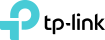[Solution] Wi-Fi 6 TX3000E can’t be detected
To use the latest supported 802.11AX wireless network card, I bought TX3000E to work with my Wi-Fi 6 router, but unfortunately, it brought me great difficulties to install and use it. My computer did not even recognize its wireless existence.
TP-Link FAQ display requires the computer to detect the network card device, but my computer cannot identify the device. It doesn't show anything in the device manager.
After looking up relevant information on the forum and consulting relevant personnel of TP-Link, they gave me some suggestions, hoping to bring some help to you.
Suggestion one:
Change another PCI-E port, especially don’t use the PCI-E 16X, you can use PCI-E 4X/1X or other ports.
I change to install my TX3000E to the PCI-E 1X interface.
Suggestion two:
Upgrade the BIOS on the motherboard.
Since I was using ASUS H170 PRO GAMING ATX LGA1151 Motherboard, I updated my BIOS on the official site.

So excited to me it worked, I could see the TX3000E in my device manager and installed the driver to use!!!
Suggestion Three:
Get into Windows safe mode to install the TX3000E.
One forum user told me that he successfully installed the network card after entering safe mode.
He shared TP-Link's official information with me, which may help some people.
How to get into Windows safe mode: https://www.tp-link.com/support/faq/791/.
Suggestions Four:
Test the adapter on another motherboard/computer.
If you can get the adapter work on another motherboard, it's probably incompatible with the specific motherboard, you will need to work it out with the TP-Link engineers. Prepare the model number of your motherboard that is not working with the adapter in case they need to investigate or debug.
Suggestions Five:
I also saw some customers in the community mentioned their adapter cannot be detected adapter the PC is restarted, I, fortunately, don't have this issue with mine, but I think you can try to disable the Power Management on the PC to give it a shot.
You can launch the Device Manager, double click the Wireless Adapter, then you will find the Power Management, uncheck the Allow the computer to turn off this device to save power, save this to monitor again:

If you have the same problem, I hope these suggestions can help you!
- Copy Link
- Subscribe
- Bookmark
- Report Inappropriate Content
@strzmiele probably because it's an old mb
- Copy Link
- Report Inappropriate Content
were there any changes in PCIE specification ? Maybe some mobo restrictions...I dont't know....I thougt always if there is free PCIE slot there shouldn't be any restriction to put there any PCIE device..It doesn't make sense to me ...I can't use a slot if another one is already used...
- Copy Link
- Report Inappropriate Content
Anyone got better suggestions?
I've got the B450 aorus elite with updated BIOS and the latest Intel drivers and all the recommendations here. On some days when I turn on my PC it just doesn't detect the card. I have to reboot a couple of times before it shows up every couple of days.
Is the TPLink TX3000E really just a piece of junk?
- Copy Link
- Report Inappropriate Content
To all:
the error is not a TP Link issue. I have a three months old PC. I have the TP Link card, but before I bought it, I had a uBit card that also had Bluetooth. In studying these two cards, they are both built on the Intel AX200 chip. Aye, the uBit and TP-Link are one and the same, just branded differently.
Both cards react the same way on my PC. Sometimes the card is recognised when I power it on, sometimes or more often, it's not. I simply need to power off, wait about 2 minutes and power it back up. Then all is well.
There is some process that involves the driver that does not load properly. Both MS and Intel has no clue.
I continue to look at Task Manager, Task Scheduler, Process Explorer and Powershell "Get" to see any differences when it does load and when it doesn't. So far nothing.
I honestly think this is a matter of the driver and Windows not being overly compatible.
Eventually, Intel will rectify the issue. If your issue is worse and not rectified by a simply power-down - wait - power-up, then perhaps separate PCIe cards for BT and WLAN is the best solution.
- Copy Link
- Report Inappropriate Content
I had a frustrating and very upsetting experience.
I am using wifi card AX3000 Dual Band PCI-E WiFi 6 (802.11ax), Main GA-AX370-Gaming 3 (rev. 1.x) and Win 10. I tried all the ways you suggested but it doesn't work little. As the picture shows, I can't see wifi or bluetooth at all even though I have the latest bios driver and the latest card driver installed. I found out that every time I uninstall the network card driver and reinstall it a few times I see the wifi again but when I shutdow a few times it disappears. I can't understand how such a bad product without a warning to the user causes us to still buy and experience this annoyance. And in such a long time since the topic was created, the engineers have not made any improvements to the device driver???



- Copy Link
- Report Inappropriate Content
- Copy Link
- Report Inappropriate Content
Hi , I just bought this pcie wifi adapter and have the same issues as you all, It was detected for a while but then after rebooting it will disappear, other than that I also experiencing several BSOD. My machine :
Aorus b450 pro wifi
AMD Ryzen 5 3600
GTX 1650 super
Corsair vengeance 8x2 3200Mhz cl16
and Im running a latest windows 10, is there any permanent fix for this issue?
- Copy Link
- Report Inappropriate Content
@Paris_lly as of yet no. I still shut down, wait about 1 min, then boot back up. On the rare ocassion, the wifi will be fine on the initial boot. Although there have been several driver updates over the past few months and Win10 updates, to date, nothing has fixed this.
- Copy Link
- Report Inappropriate Content
Try unplug PC for 10 seconds, plug back in. Helps some people.
- Copy Link
- Report Inappropriate Content
@AllenHernandez @harry_haikal @HondoMan
While waiting for the engineers to find a way, I found a temporary fix although it was a bit annoying. The first time when I turn on the computer there is no Wifi icon but if I go to Network reset and press reset then I shut down (Note restart nothing happens) the computer and turn it back on with the button power will show both wifi and bluetooth. And now I restart comfortably and still don't lose wifi, only when I shut down the machine it loses again and I have to do the Network reset step again if I want to have wifi again. I still have not found a way to completely fix this problem, but I hope someone will find a way. I have to go to device manager to do view/show hidden devices, I will see the Intel(R) Wi-Fi 6 AX200 160MHz wifi card is hidden and press and properties will see the error line "Currently, this hardware devices is not connected to the computer (Code 45)"




- Copy Link
- Report Inappropriate Content
Information
Helpful: 0
Views: 684
Replies: 0